This tutorial will guide you step by step to create a manga-style gradient using multiple layers and layer masks in Adobe Illustrator.
Step 1: Prepare the Adobe Illustrator document
- Open Adobe Illustrator and create a new document of the desired size.
- Import or draw the manga illustration you want to work on.
Step 2: Creating the Gradient in Illustrator
- Select the “Gradient” tool (or press the G).
- In the Gradient panel, choose the colors you want to use. For example, for a manga effect, a gradient from black to white can be effective.
- Apply the gradient to your illustration or desired shape.
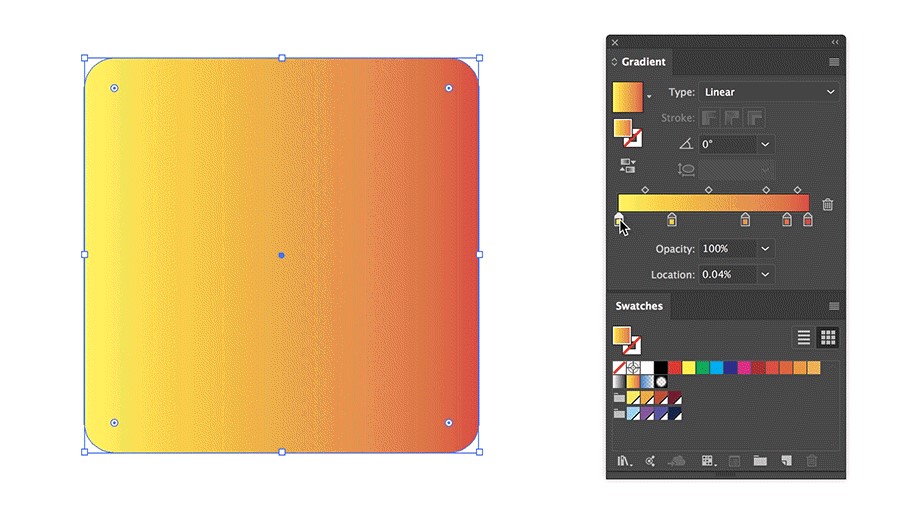
The Benefits of Adobe Illustrator Training and Creative Possibilities
Learn to use Adobe Illustrator opens up a world of opportunities in terms of graphic design. First of all, Illustrator is the reference software for creating vector graphics, which means you can design images that can be resized to any scale without losing quality. It is ideal for logos, icons and other graphic elements intended for use in various formats and sizes. Moreover, Adobe training Proper skills allow you to master a range of tools and techniques that can greatly improve the efficiency and accuracy of the design process. Illustrator also offers unparalleled flexibility in shape manipulation, colors and typographies. With solid training, it is possible to create an impressive variety of content, ranging from detailed illustrations, from user interface mockups, informative diagrams, to posters and advertising media. In sum, learn Adobe Illustrator is an investment in an essential skill for anyone wishing to advance in the field of graphic design and illustration.
NEED MORE INFORMATION ABOUT Adobe Illustrator Courses.
Opening hours: 09h00 – 17h00
Step 3: Using Layers in Illustrator
- Separate the elements of your illustration on different layers for better organization. For example, place the background, main character, and foreground details on separate layers.
- Apply a different gradient to each layer if necessary to achieve the desired effect.
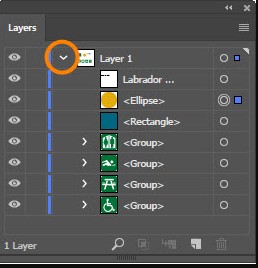
Step 4: Applying Layer Masks
- Select the layer you want to apply a layer mask to.
- Go to the menu Object > Clipping mask > Create.
- Use the “Pen” tool (P) or the “Brush” tool (B) to draw the shape of the mask. This shape will determine where the gradient will be visible and where it will be hidden.
- For a manga effect, you can use thick lines and angular shapes for the mask, mimicking the harsh shadows typical of manga illustrations.
Step 5: Adjustment and finalization
- Adjust the gradient, opacity, and position of the mask if necessary.
- You can also play with blending modes (like Multiply or Overlay) to get different effects with your gradient.
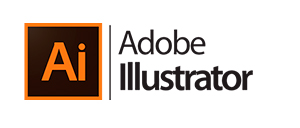
Conclusion : With this technique, you can achieve complex and artistic manga-style gradient effects using Adobe Illustrator's powerful layers and layer masks. Experiment and adjust the steps according to your preferences to create your own unique style.
