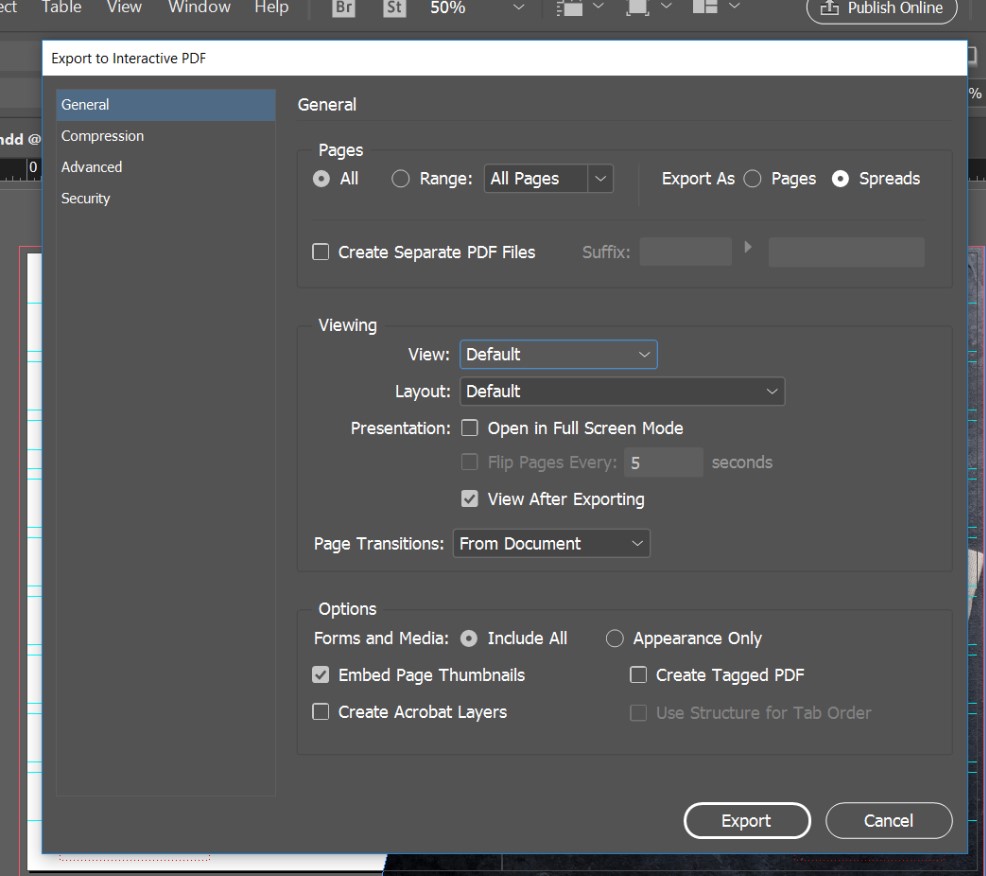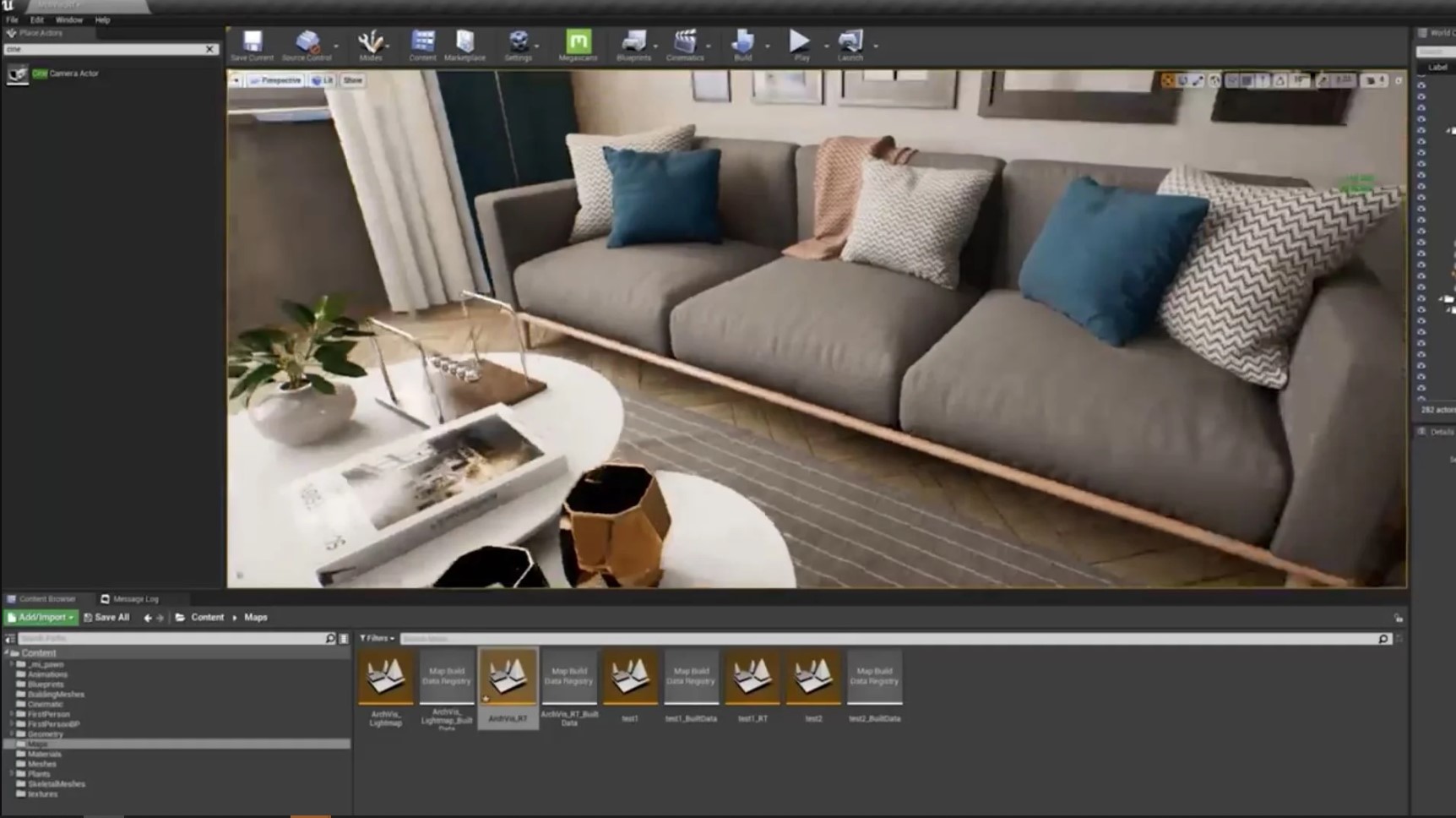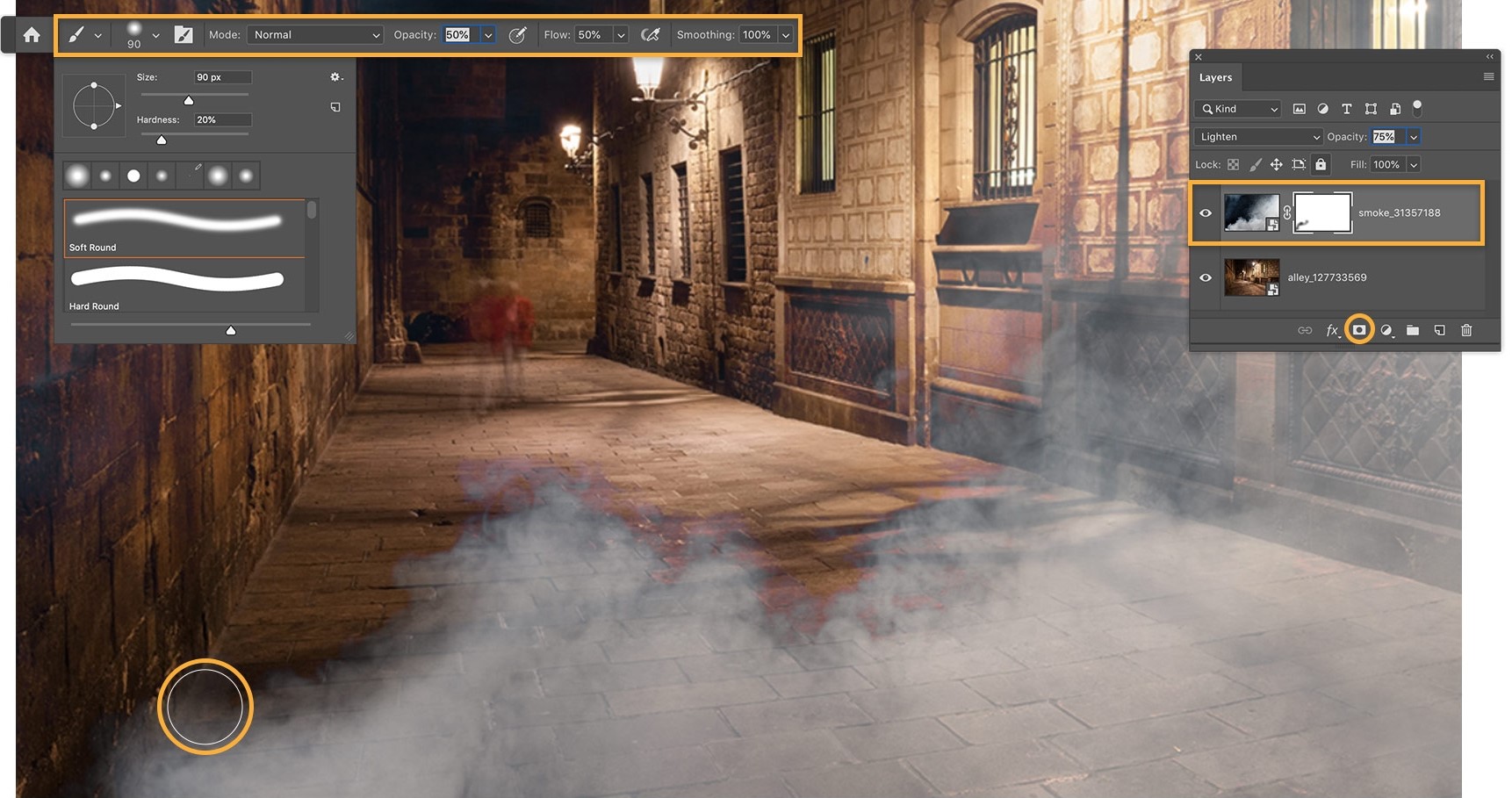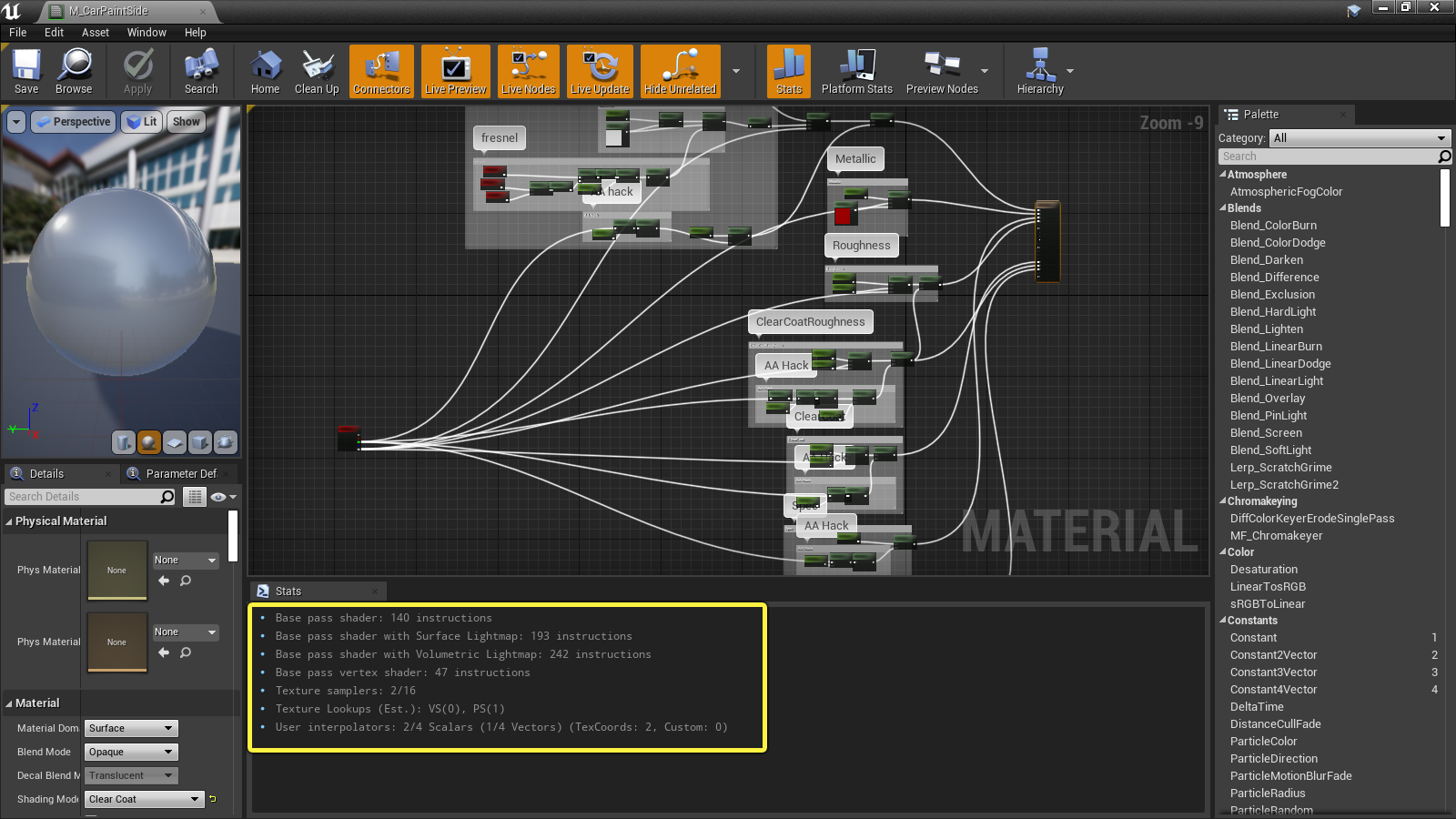- First, open Adobe InDesign CC and create a new document by going to File > New > Document. Set the appropriate page size and margins for your magazine layout.
- Next, add a master page by going to Page Layout > Pages > Master Pages. This will allow you to create a consistent layout for all of your magazine pages.
- Use tools on the toolbar, such as the Text tool and the Frame tool, to add text and images to the master page. Be sure to use the Align and Distribute options to make sure everything is properly aligned and spaced.
- Once you've created the layout you want on the master page, you can apply it to individual pages in your magazine by going to Layout > Pages > Apply Layout to Pages.
PDF document layout with Adobe InDesign CC
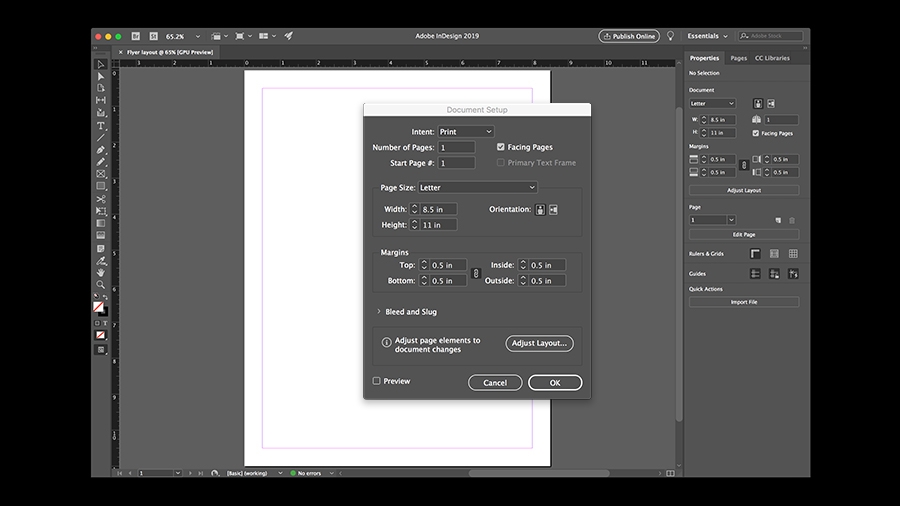
- Then add additional text and images to individual pages as needed. Be sure to use the same formatting and alignment techniques you used on the master page to maintain consistency throughout the magazine.
- Once your layout is complete, you can export your magazine to PDF by going to File > Export > Adobe PDF (Print). In the Export Adobe PDF dialog box, you can select the appropriate settings for your PDF, such as resolution and color mode.
- To reduce the resolution of the PDF file, you will need to go to the 'Compression' tab of the 'Adobe PDF' dialog box. Look for the 'Downsampling' option. There you can select the desired resolution for your images, for example, you can select 72 dpi (dots per inch), which is standard for web images.
Finally, save the PDF and you'll have a low-res file of your magazine layout ready to share or print.
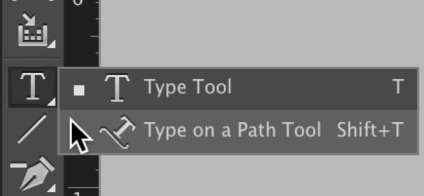
- Remember that for a high-quality print magazine, you need to maintain high image resolution and high text resolution. You will therefore need to check the resolution of text and images in your layout and adjust them accordingly.
- Also, always check the layout in the “Print Preview” option to see how the final product will look before exporting it.
In summary, to use Adobe InDesign CC's Layout option to create an outstanding print magazine layout that can also be exported to a low-resolution PDF, you need to:
- Create a new document with the correct page size and margins.
- Add a master page to create a consistent layout.
- Use the tools on the toolbar to add text and images.
- Apply the master page to individual pages.
- Add additional text and images.
- Export the magazine to PDF and select the appropriate settings for resolution and color mode.
- Remember to check the resolution of images and text before exporting.
- Check the layout in the Print Preview option before exporting.