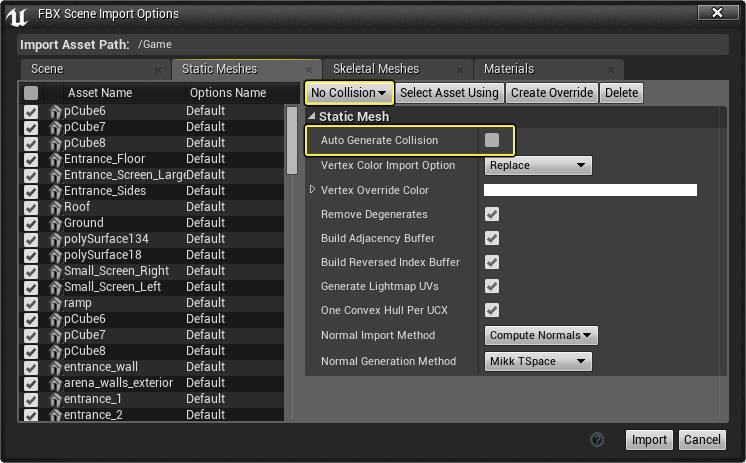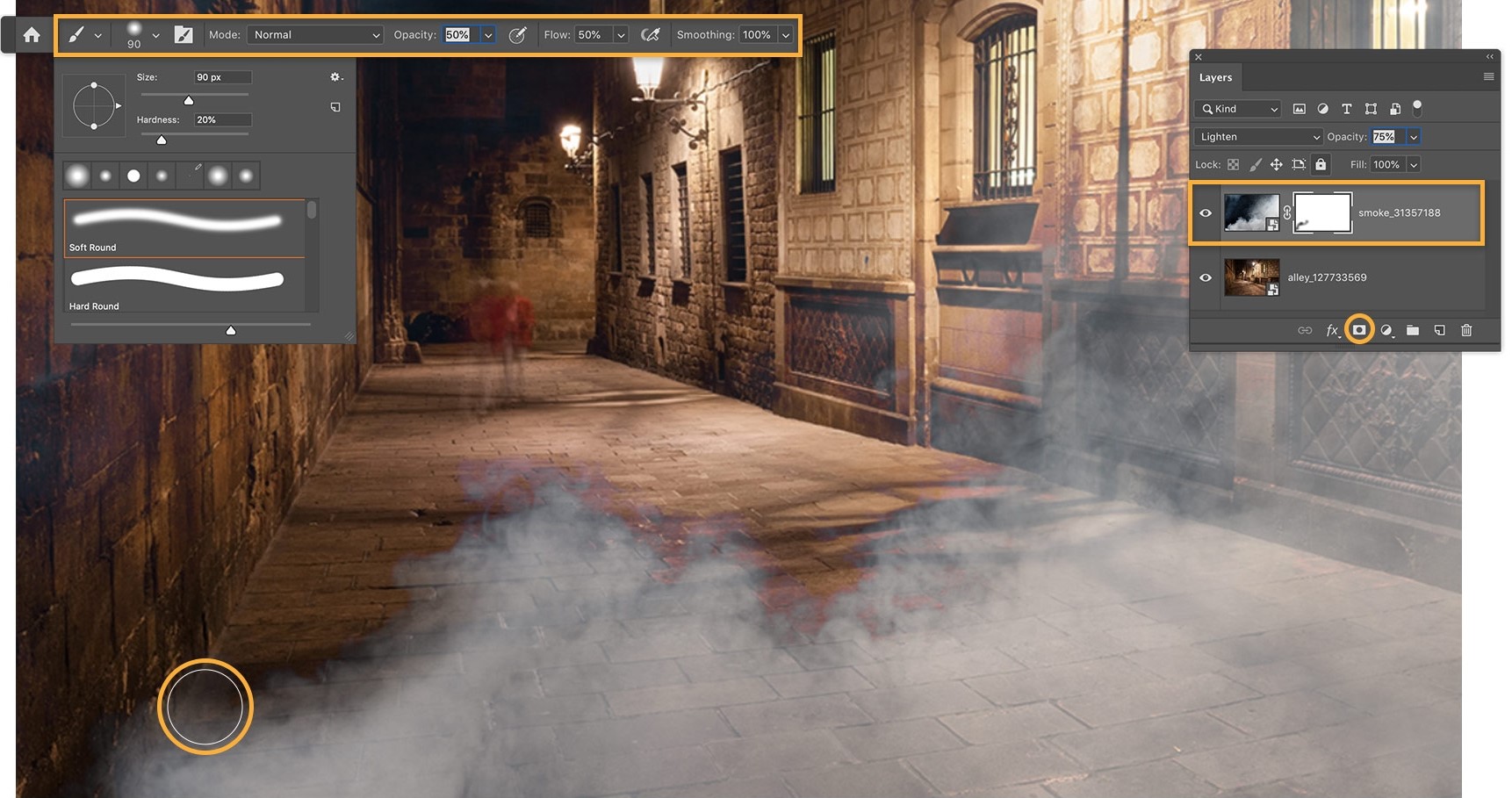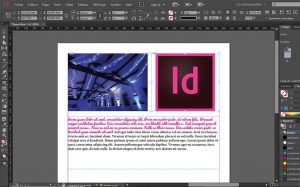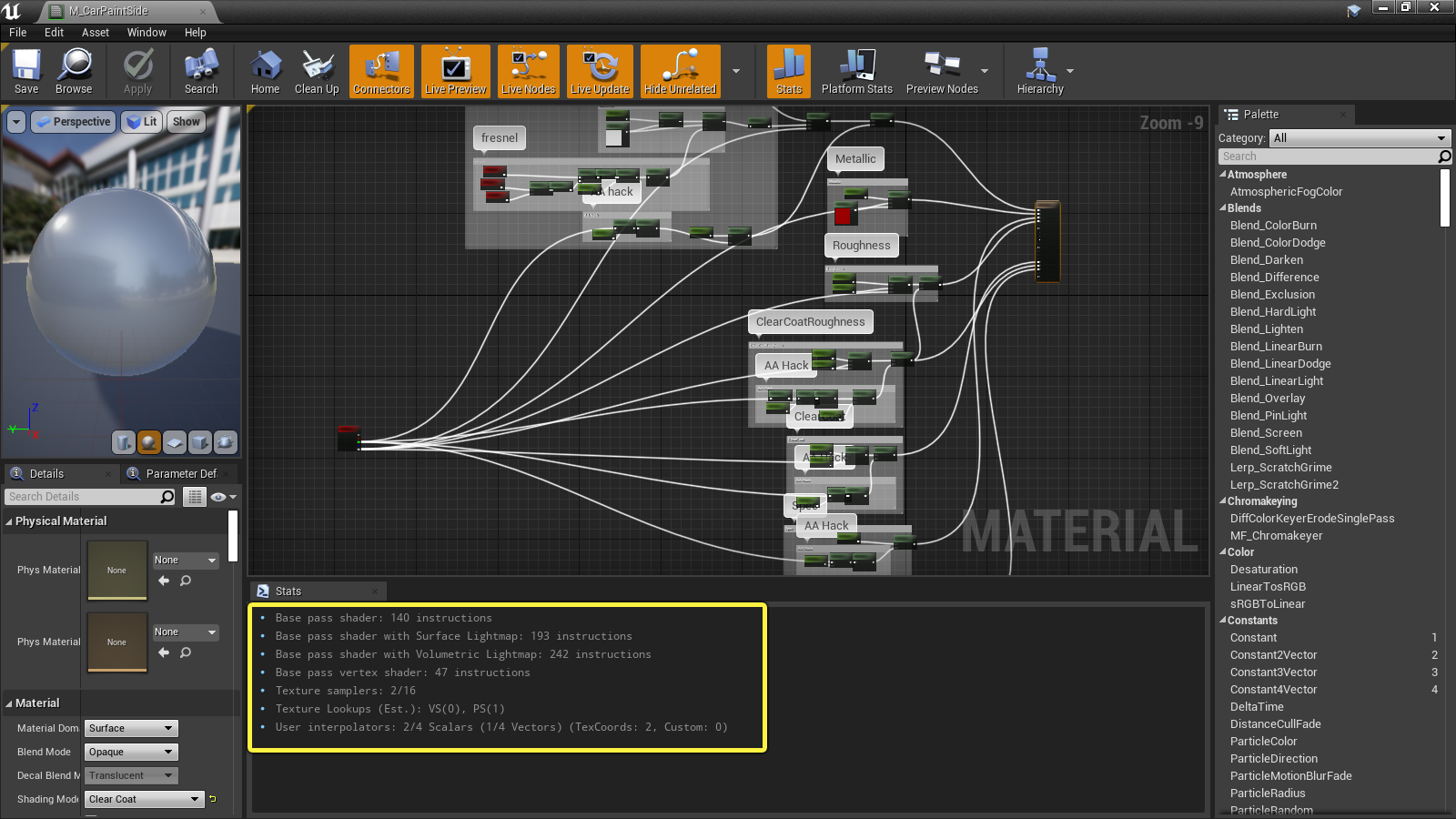Importing an architectural model from Autodesk 3D Studio Max into Unreal Engine 5 (UE5) for real-time rendering involves several steps. Here is an overview of the process:
Export the model from 3D Studio Max in a format that UE5 can import, such as FBX or OBJ.
In UE5, create a new project and import the template by going to the Content Browser, clicking the Import button and selecting the exported file.
Once the model is imported, you can create a new level and drag the imported model into the scene.
After that, you can apply materials, lighting, and any other effects to the model to get the look you want.
How to import your 3D projects into Unreal Engine 5
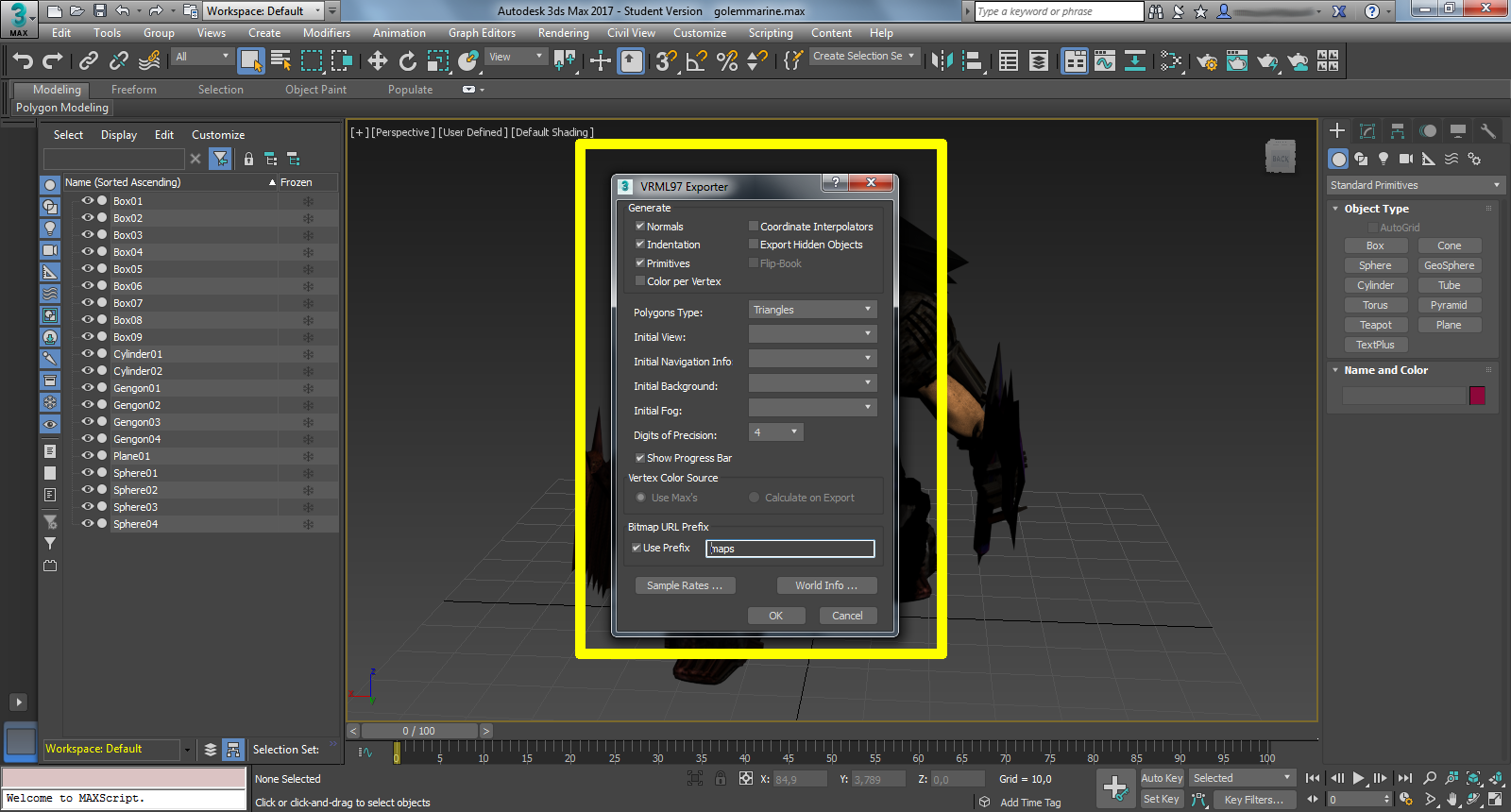
Learn to render in real time with Unreal Engine 5
In order to render in real time, you need to prepare the lighting and configure the appropriate settings on the project.
Then you can use Unreal Engine's built-in tools to create interactive elements, such as triggers and interactive objects, and add any scripting needed to create a fully interactive experience.
Finally, you can use Unreal Engine's rendering features such as post-processing, camera effects, and using sky and environment capture to achieve your desired visual effect.
Keep in mind that this is a high-level overview and each step in the process may involve additional steps and considerations. It is recommended that you have some experience working with Unreal Engine and 3D Studio Max before attempting this process.